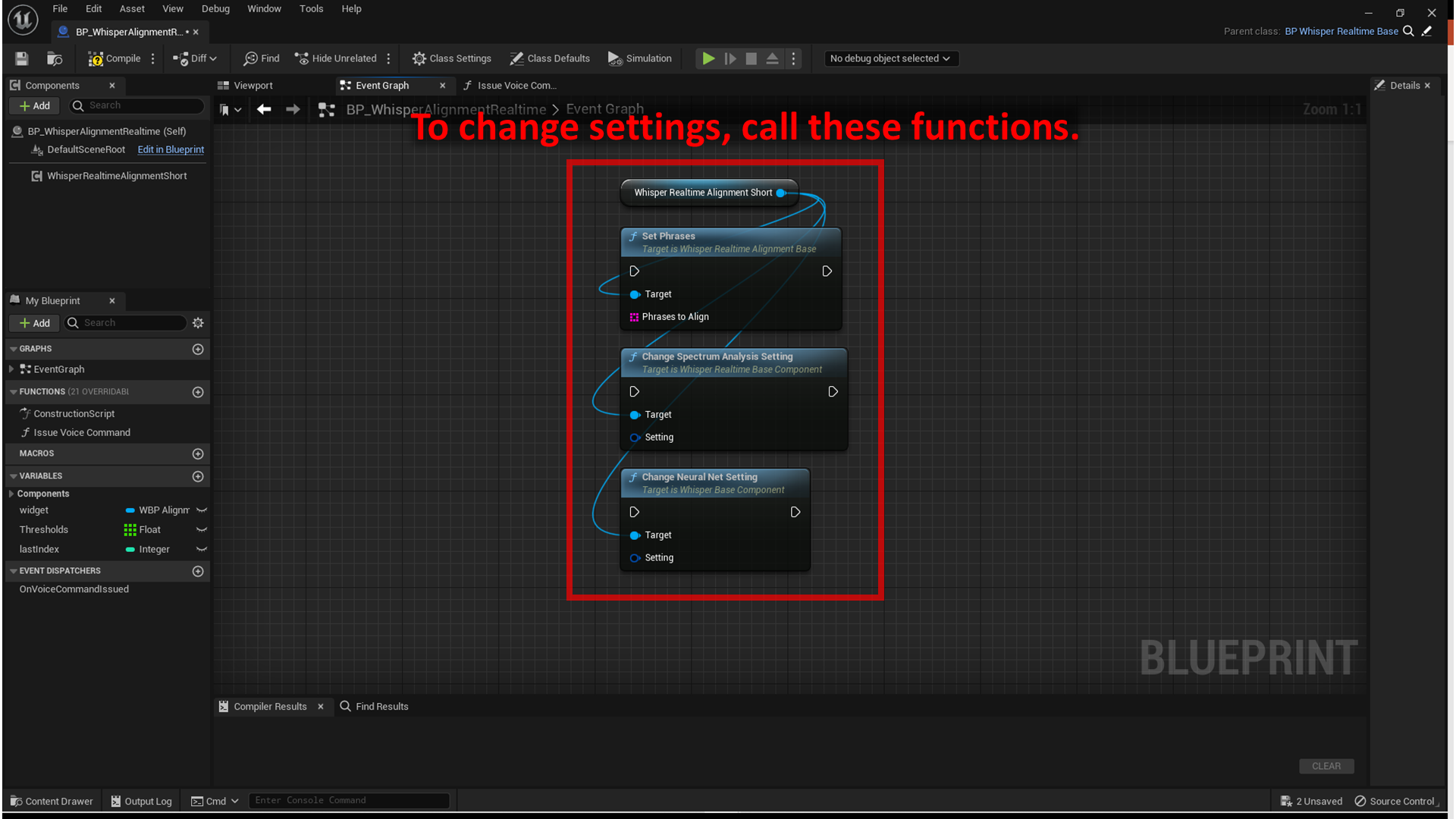Alignment for short phrases
See Plugins > WhisperRealtime > Sample > BP > Alignment_Short > BP_WhisperAlignmentRealtime for a sample implementation.
You can test it in sample map located at Plugins > WhisperRealtime > Sample > Map > test_AlignmentShort.
Basic setup
- Create an actor blueprint.
- Add
Whisper Realtime Alignment Shortcomponent. - Set the default Neural Net settings:
- See How to use - Transcription page for the details.
- Set the default alignment settings:
- Specify
Phrases to Align. - Specify
Prohibited lettersif you want to remove certain letters from the phrases.- This is a simple feature just for removing symbols from the phrases. It is recommended that symbols such as "" (double quotation) are not included in the phrases, because they are not actually pronounced in the speech.
- Specify
-
Get results from
On Speakingevent andOn Spokenevent.- These events provide an array of
Alignment Short Result. The elements of the array hold the phrase index and the probability of being spoken. The array is sorted in order of probability of being spoken. - See How to use - Transcription page for the difference of
On SpeakingandOn Spokenevents.

- These events provide an array of
Check thresholds to trigger specific events
See Issue Voice Command function of Plugins > WhisperRealtime > Sample > BP > Alignment_Short > BP_WhisperAlignmentRealtime for a sample implementation.
This function demonstrates:
- How to check the probabilities
- How to avoid the same event being called repeatedly while the user is speaking
-
How to accept the next voice command immediately after one is accepted
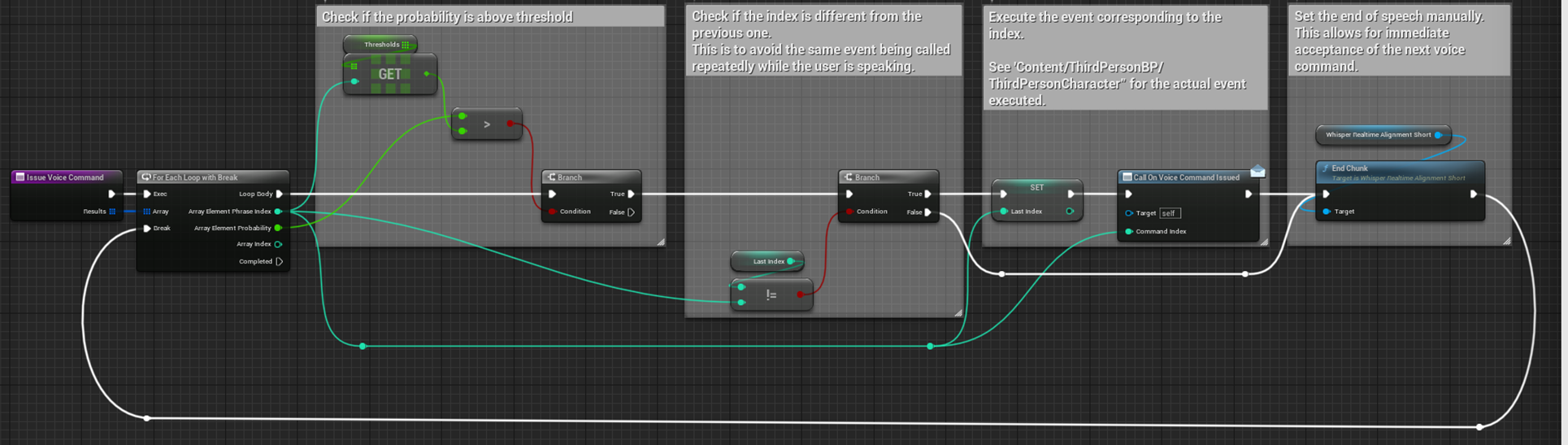
Change settings
- To change
Phrases to Align, callSet Phrasesfunction. - To change Audio Input Spectrum Analysis settings, call
Change Spectrum Analysis Settingfunction. -
To change Neural Net settings, call
Change Neural Net Settingfunction.